How to Navigate the Digital 360 Dashboard
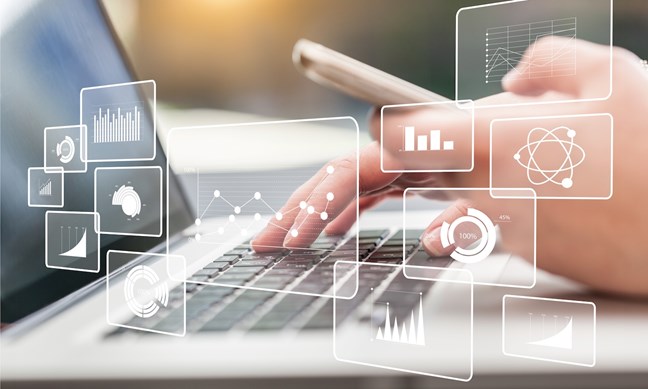
1. Access the Dealer Digital Evaluation by logging into the NNAnet portal and navigating to the Customer Experience section of your “My Links” page.
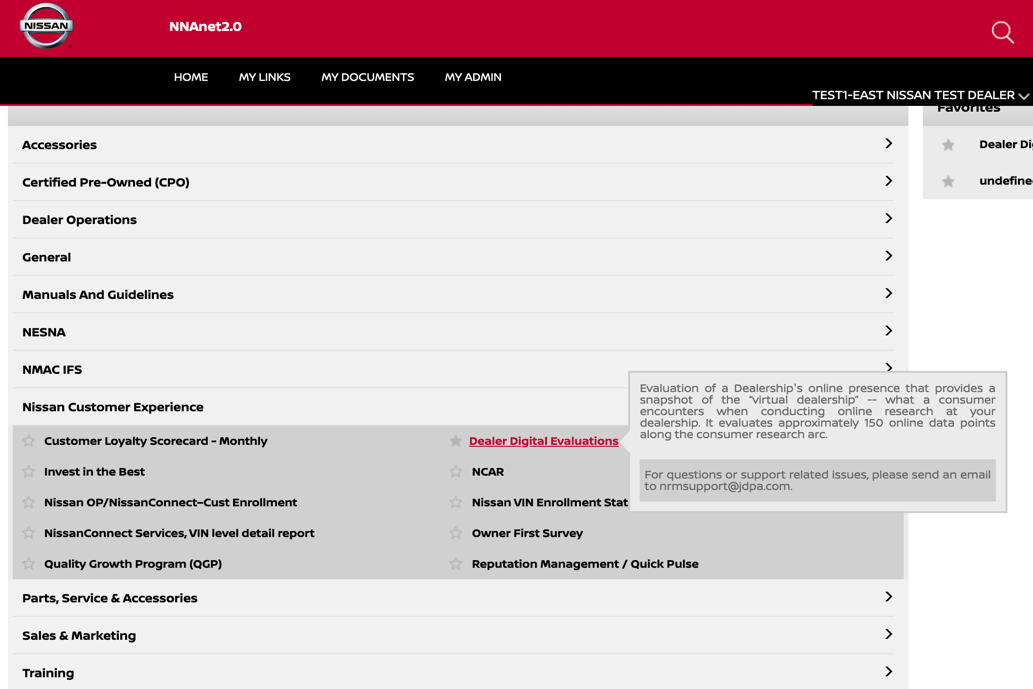
2. The page will open on the Monthly Overview. Click on the Dealer Digital Evaluation to reveal the navigation menu for the report. You can also click to download or email a copy of the report.
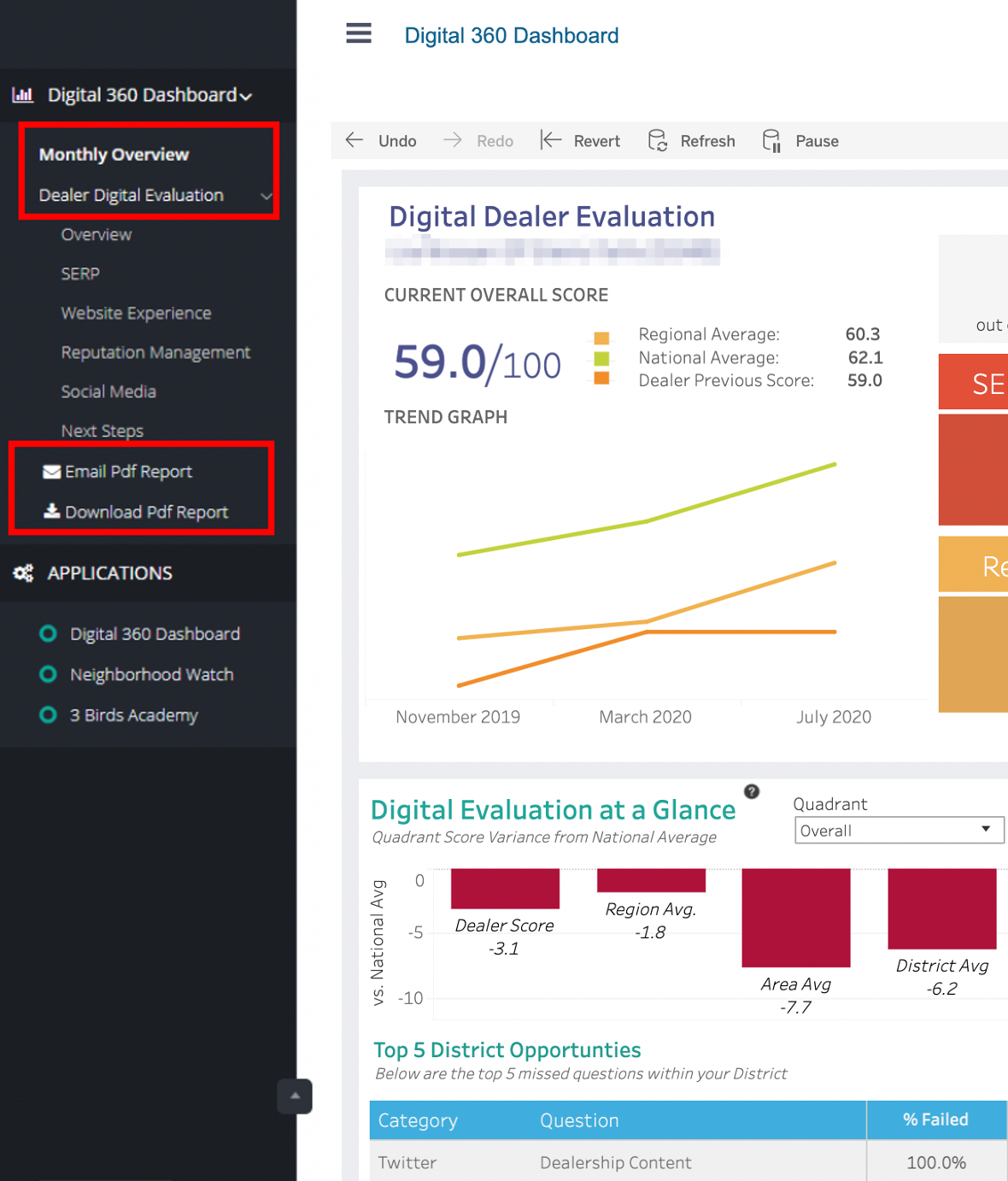
3. The Overview page is a snapshot of the dealership evaluation. This page outlines the overall score, the Region Average score, and the dealership score for each quadrant of the report.
Note: If managing more than one dealership, clicking on the dealership name will provide a drop-down menu of the available evaluations to view based on the current user login permissions.
4. You can navigate to previous evaluations by selecting the Month and Year box to view reports from the previous quarters.
OVERVIEW
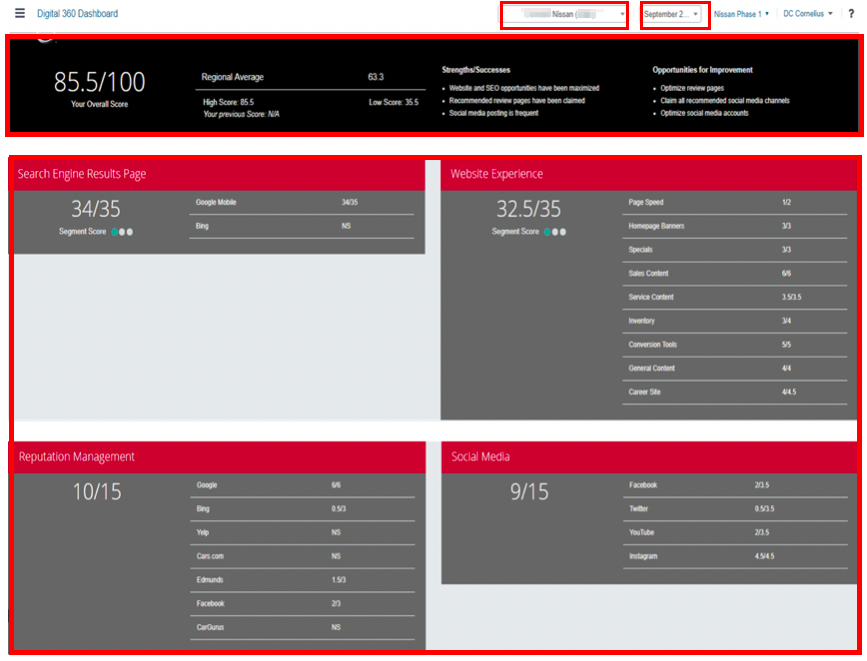
SERP
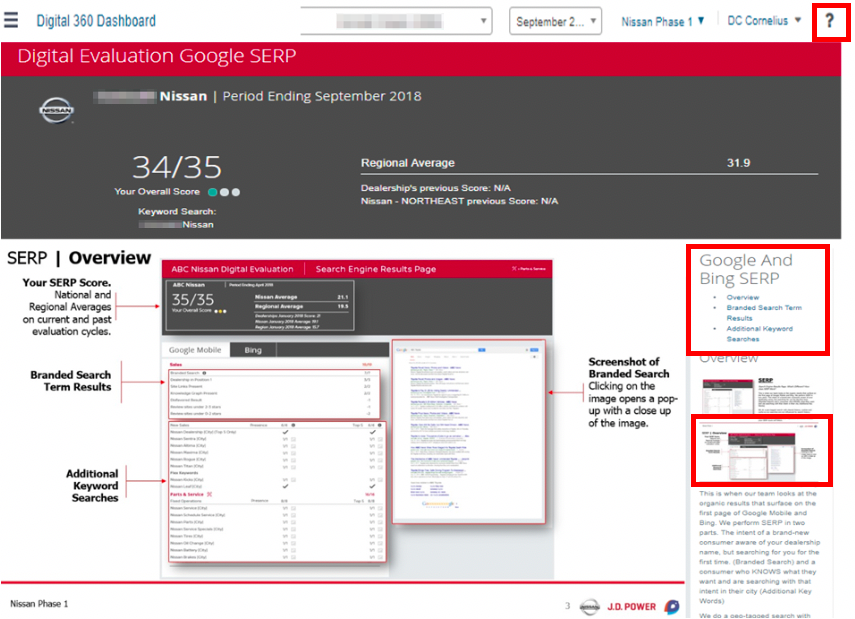
5. Clicking the question mark (?) in the top right corner of each report quadrant will open the help panels. The help panels outline the criteria of the current quadrant. They also contain links to articles in the 3 Birds Academy and information on the criteria behind the points.
6. SERP stands for Search Engine Results Page. The SERP page displays the dealership’s overall SERP scoring results. There are two tabs of results, however, only Google Mobile is scored. Bing is offered as an informational tool but is not scored.
7. The SERP page displays the points received or missed for each criterion category including relevant screenshots of the search results captured at the time of the evaluation. Clicking on the large image will open the Branded Search results screenshot and the image icons for the remaining criteria will open a full view relevant screenshot for each.
• Branded Search –
• Scoring results based on the dealership appearing in position 1, knowledge graph, and site links presence
• New Sales / Parts & Service
• Presence – scoring results for dealership website present on the first page
• Top 5 – scoring results for dealership website appearing in the top 5 of the Keyword Searches.
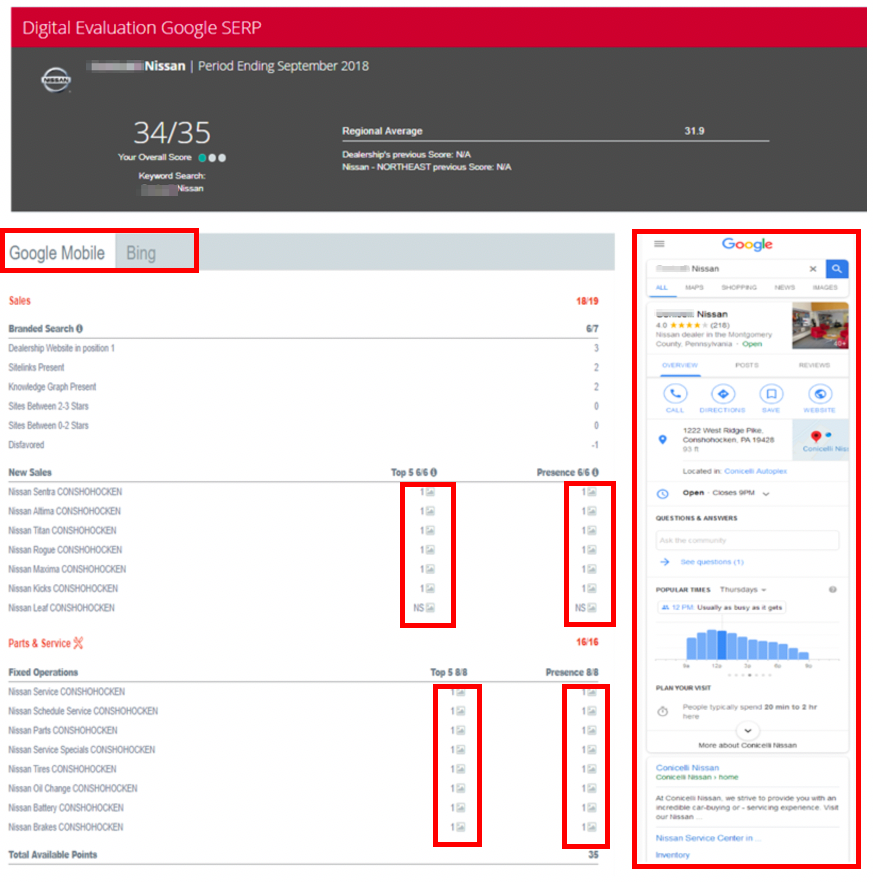
WEBSITE EXPERIENCE
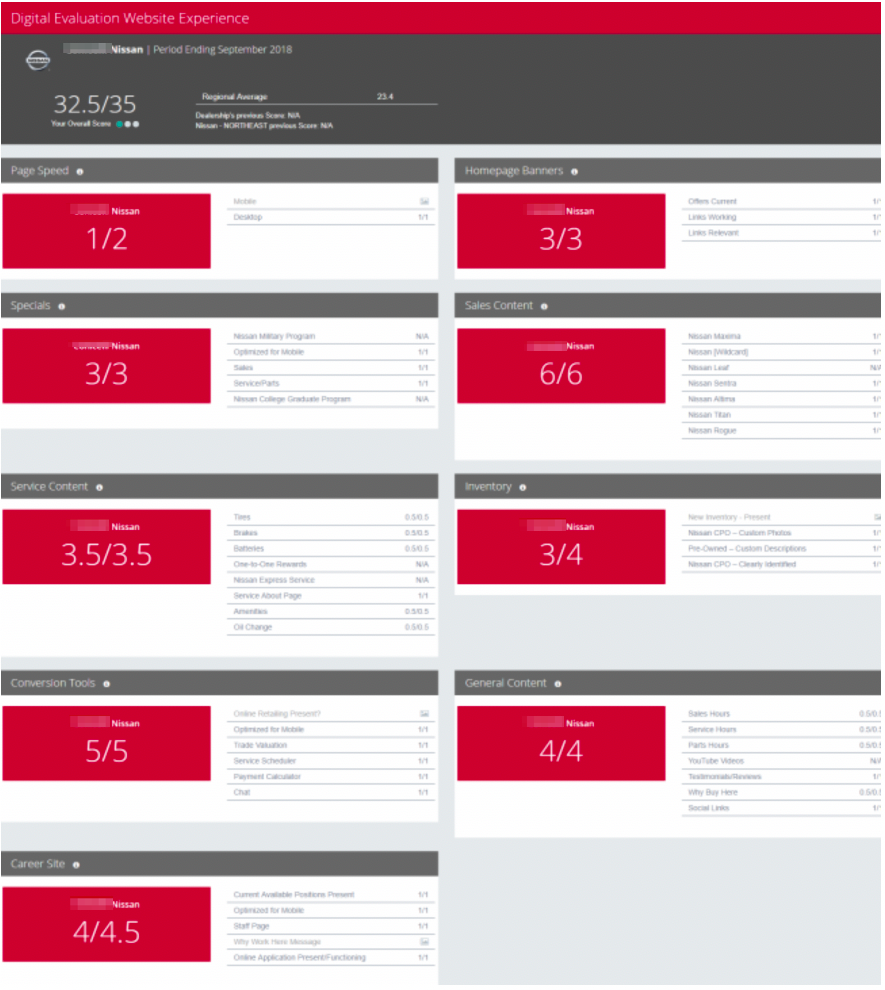
8. Website Experience is broken into 9 categories containing the relevant criteria scoring within each category. Image icons are provided for any missed criteria of the captured resulted at the time of the evaluation.
9. Use the ? in the upper right-hand corner for further criteria explanation by category.
REPUTATION
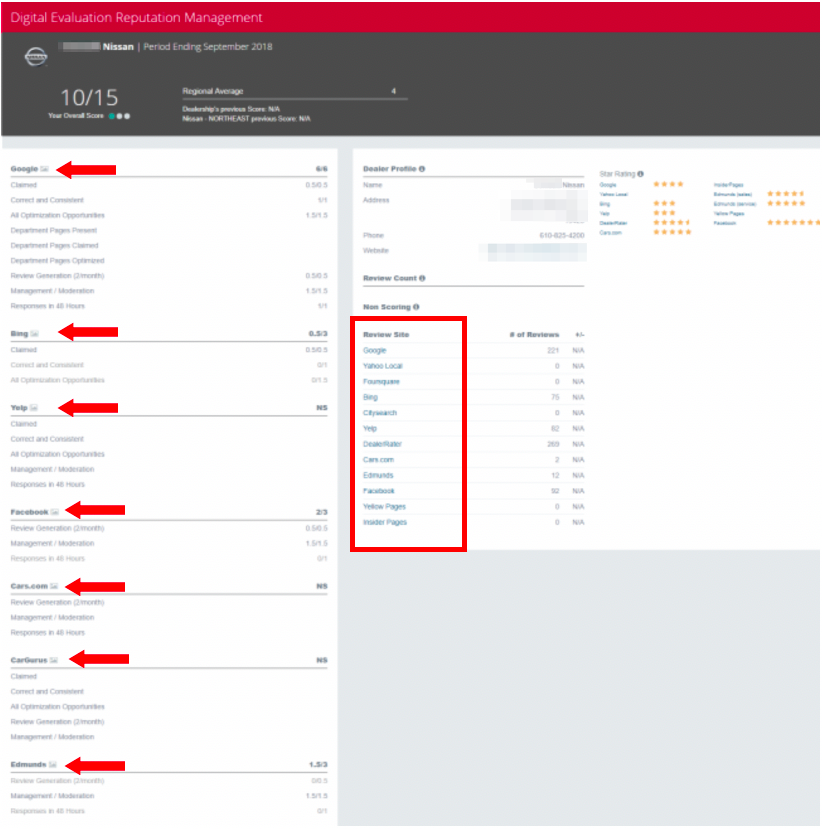
10. Reputation Management is organized by site rather than by criteria category.
11. Clicking of the image icons next to each site will display the screenshot(s) captured at the time of the evaluation (not just missed criteria).
12. Clicking on the icon will provide additional information and tool-tips for criteria specific explanations.
13. Under Review Site, each of the Reputation Sites that are live will link directly to the dealership specific profile if applicable.
14. Clicking on the ? will open the Help Panels relevant to the Reputation criteria for further explanations.
SOCIAL
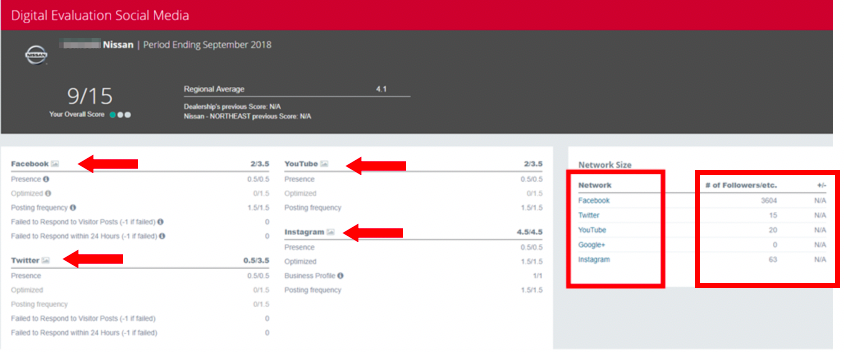
15. Social Media is organized by site rather than by criteria category.
16. Clicking on the image icon next to each category will display the screenshot(s) captured at the time of the evaluation (not just missed criteria).
17. Clicking on the icon will provide additional information as well as tool and tips for criteria specific explanations.
18. Under Network Size, we track the total number of followers for the dealership’s social profiles and how they network size changes between quarters.
19. Under Network, there are live links to the dealership’s social media if applicable.
20. Clicking on the ? will open the Help Panels relevant to the Reputation criteria for further explanations.
NEXT STEPS
21. The final page on the Digital 360 Dashboard is the Next Steps page. This page provides notes for the exact criteria that was missed for the dealership by quadrant. Next Steps page offers a checklist approach for what to fix on the dealership website, reputation pages, review sites, and social media to improve the overall score for the next evaluation cycle.
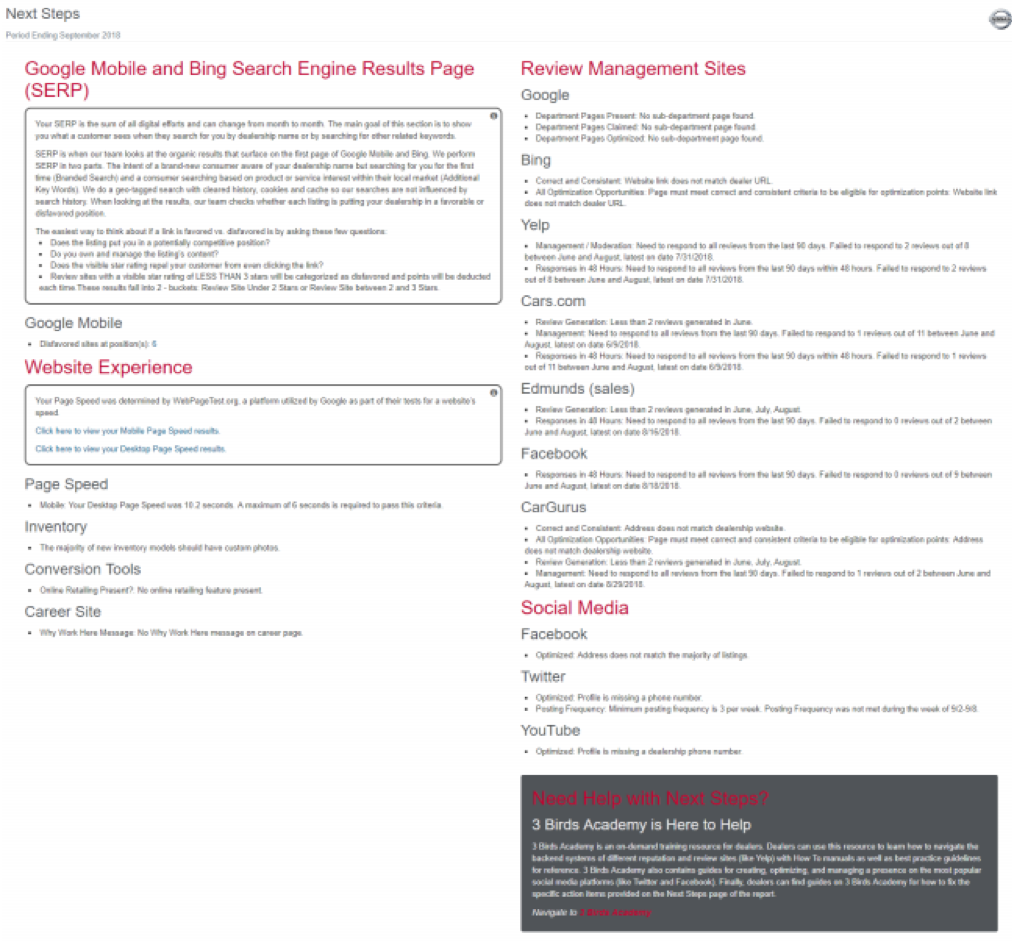
22. General notes on the Next Steps page offers some SERP clarification regarding the scoring of favored vs. disfavored listings.
23. Page Speed results with a link to view the full results are also located within the Website Experience note box.
24. Reputation Management and Social Media notes will include specific criteria missed for added direction toward improvement.
25. 3 Birds Academy is a great resource for how to fix the specific action items on the Next Steps Page.
If any assistance is needed for further understanding or clarification on the dealership’s evaluation, please email help@3birdsmarketing.com for further assistance.
